Google has released the latest beta version of the upcoming major release of Android 11 and OnePlus has joined them the very next day by releasing there Android 11 beta version for the OnePlus 8 series device. OnePlus 8 series included OnePlus 8 Pro and OnePlus 8. As the Google version is still buggy, the same goes for the OnePlus. Some known issues will be available at the end of the post. OnePlus will be working on getting them fixed and releasing the new version as per their release cycle. So first let’s understand how to install the Android 11 Beta on Oneplus 8 Series.
The stable update is now out: Oxygen OS 11 for OnePlus 8 Series is now Available
Step to Install Android 11 Open Beta on OnePlus 8 Series
(You should also check out Uninstall any Pre-installed App without Root if you want to remove Facebook and Netflix application from your OnePlus)
Also read: Our Thoughts on OnePlus Oxygen OS 11
- Download the Android11 BETA ROM upgrade zip package from the below links.
OnePlus 8: Global Full OTA || Global Incremental OTA from OB2 || India Full OTA || India Incremental OTA from OB2
OnePlus 8 Pro: Global Full OTA || Global Incremental OTA from OB2 || India Full OTA || India Incremental OTA from OB2 - Once the download is completed, you need to copy the upgrade package to the “ROOT” folder of your phone storage.
Note: If the package is not on the root folder then it won’t be visible for the upgrade.
- Now you need to Navigate to Settings ==> System ==> System Updates.

- Once you are in System Updates, click on the Gear Icon on the top right corner.

Click Gear Icon – OnePlus
- Select the “Local Upgrade” option.

Select Local Upgrade – OnePlus
- Now you need to select the downloaded upgrade package and hit upgrade.

Local Upgrade Option – OnePlus
- Wait for the installation process to get completed and click “Restart“
- That’s it, your update has been completed, and now you are running the latest Android 11 on your OnePlus 8 Series.
- System
- Optimized the UI smoothness of Call
- Optimized background process management mechanism to improve standby performance
- Fixed the issue that text was blocked in some games
- Optimized the issue that input text was blocked in some games
- Improved system stability and fixed general issues
- Updated Android Security Patch to 2020.10
- Optimized the UI smoothness of Call
- Ambient display
- Optimized the animation effect with Canvas, making the unlock experience smoother
- Canvas now supports Always-on ambient display (Settings-Ambient Display-Always-on ambient display-Choose “All day” )
- Optimized the animation effect with Canvas, making the unlock experience smoother
- Zen Mode
- Fixed the low probability issue that system settings interface stopped running when Zen Mode turned on.
If you need to revert to the original Android 11 stable branch then you need to download and install the packages updated in this article Oxygen OS 11 for OnePlus 8 Series is now Available. The process for the downgrade is the same as mentioned above.
If you own a device from OnePlus 8 Series and you have tried the Beta version of Android 11, then do let us know about your experience in the comment section below. Also, if you ended you in any issue then inform us and we will try to help you out to get it resolved. 🙂
0 Comments