Microsoft keeps working in the background for fixing the known issues and releases the patches. These patches do fix some knowns issues, but at the time they result in other issues getting added to your day to day usage. An issue that you might encounter after the upgrade is about an “Invalid Value for Registry“. Whenever you try to open the image, you won’t be able to open. You would only get an error popup stating “Invalid Value for Registry“. This is quite not correct that your ability to view any photos gets blocked. Now let’s go through the steps which will be performing to fix this issue. Below is the screenshot of the error: 
Steps to Fix Invalid Value for Registry Error for Photos
- Open “Action Center” and navigate to “All Settings“.

- In “All Settings” you would get a bunch of options. Now you need to navigate to “Apps” by selecting it.

- The “Apps” gives the list of all the applications installed on your system. As you are facing issues with Microsoft Photos you need to search for “Photos” in the search menu.

- In the search result, click on “Microsoft Photos” and select “Advanced Options“

- In “Advanced Options” scroll down to find the reset section where you can find the “Reset” button.

- Just click on “Reset“.
That’s it. Your issue related to “Invalid Value for Registry” has been resolved. You can now open the photos as normal as you would do without any error. Do let us know in the comment section if the tutorial has helped you or not. In case you have encountered some other issue, do let us know so that we can reach out to you and help in getting it resolved. 🙂
Below is a short video tutorial that can be referred for more details.
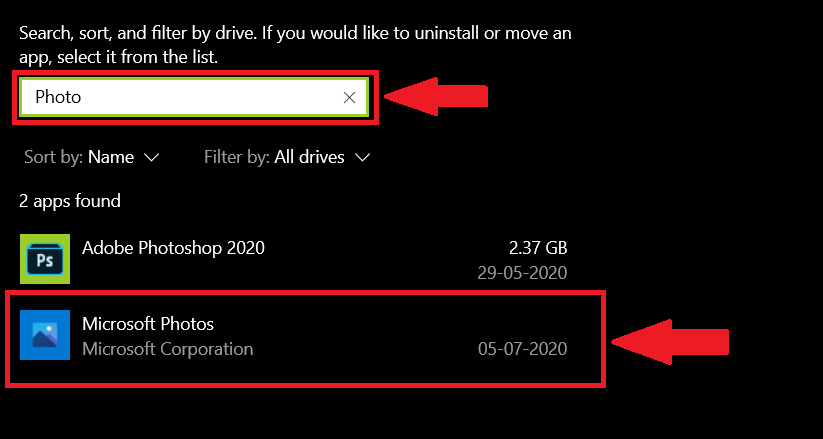
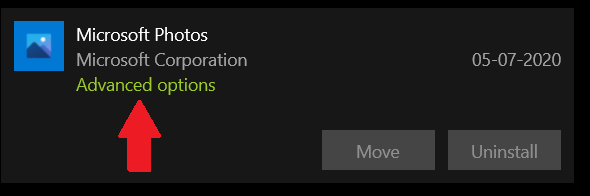
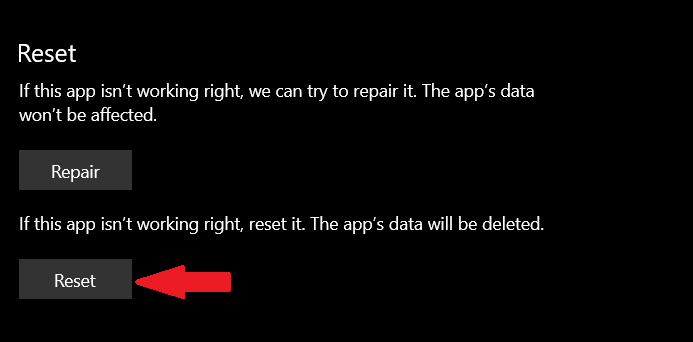
0 Comments