During this unforeseen period of the pandemic, the world has identified a new way to interact. Now all interactions have become virtual. From Education to business meetings, all are done on video conference. We call this a new way of working. Currently, there are many applications made available but today we will check on the Google Meet, and in the coming day’s we will try to cover the Zoom Meetings. So let’s see now how to create and join the Google Meet Meetings.
Steps to Create Google Meet Meeting
- Open https://meet.google.com/ in your browser.
- Before creating your meeting you will have to log in using your Google account.
- You will be able to see a button named “New Meeting“. Click on it.

- This will give you 3 options:
- Get a meeting link to share: This option will create the meeting link where everyone can join but won’t start the meeting.
- Start a meeting instantly: This open will start the meeting as soon as you click the button and post joining the meeting you will get the link for the meeting room. This link can be shared with others to allow them to join the meeting.
- Schedule in Google Calendar: This option is to be used when you need to block the calendar and notify them before the meeting start. The meeting will be added to the Google Calendar with the meeting link.

- Choose the option as per your need. Once start the meeting it will give you an option to “Join now“. Hit the button and that’s it. The meeting has been created and the link can be shared with others.

Note: Creating/Joining a meeting will need Chrome to use your Camera & Microphone. You need to make sure you allow them in the popup notification. Else you won’t be able to create/join the meeting.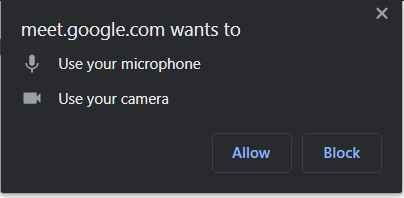
Steps to Join Google Meet Meeting
Now let’s see who can a person join with the meeting link shared. You have to ways to join the meeting.
- Open https://meet.google.com/ in your browser and in the option which says “Enter meeting code” add the code which will be present in the invite URL after https://meet.google.com/.
For example: Invite URL Is “https://meet.google.com/mmd-cott-ykp” then the meeting code will be “mmd-cott-ykp” - Another way to join is very easy. Just paste the URL in the address bar and it will directly take to the meeting.
- Now on the meeting page, you will see an option stating “Ask to join“.

- Click on the button, and it will send a notification to the participant in the meeting to allow or deny your joining request.

- Once the “Admit” option is clicked, then you will be in the meeting. That’s it.

Now you would have understood using Google Meet is quite easy. If you faced any issue while creating or joining in the meeting then do let us know in the comment section below. We will assist you in getting it resolved. 🙂
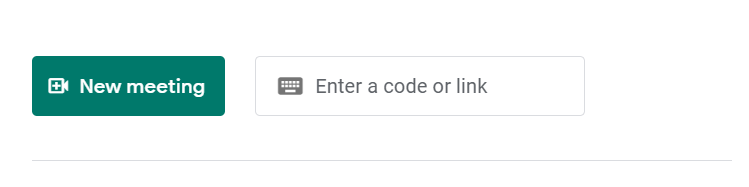
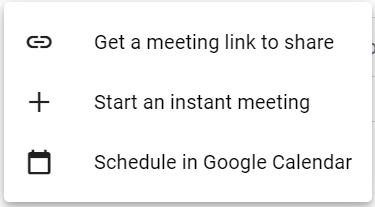
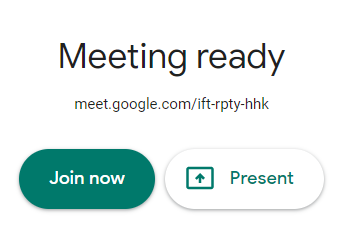
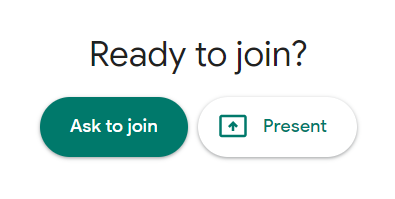
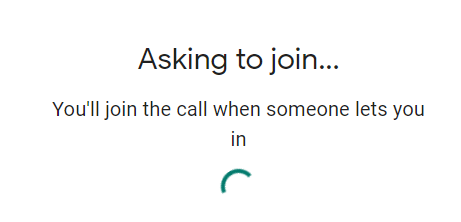
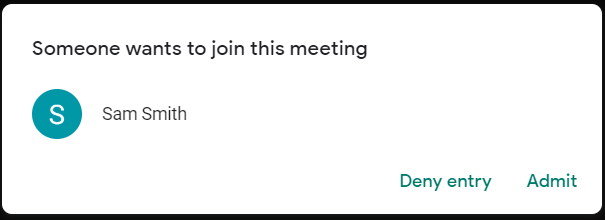
0 Comments