PUBG mobile is the most popular game out now. It’s played by the majority of the user no matter its celebrity, youth, or anyone. It’s the most liked came and at the time you get addicted to the gameplay. Playing the game is not bad, but getting addicted is bad. You need to ensure you limit your gameplay in the order it doesn’t disturb your daily life. Now, for those users who are secretly playing the game during the night time or during their exams are caught by their friend or parent. Reason – your gameplay career results stats clearly show how many games you have played at what exact time. Below is an example that shows these details. Using these details anyone can catch hold of you. So let’s see how we can hide these gaming Career Results in PUBG mobile.
First, let’s see how can we see the Career Results.
- Open PUBG Mobile and navigate to friends section.
- Now click on the friend whos profile you need to view. A pop-up screen will be open giving you 3 options.
- You need to select “Profile“.
- In the “Profile” menu, in the right sections, select “Career Results“.
- Now you would be able to see how many games your friend has played and at what time and the result for the same.
Step to Hide your Gaming Career Results in PUBG mobile
- Open the game and navigate to “Settings” (gear icon on the bottom right of the screen)>> “Basics“
- Scroll down and find the option “Allow others to see your results“.

- This option is “Enabled“, by default. Just go ahead and “Disable” it.
- That’s it, now no one will be able to track you. Whenever anyone tries to access your Career Result they will see a message stating “This player chose to not show results“.

Hope this tutorial helps you in keeping some away from stalking you. 😉 But we advise you not to play the game for a longer duration. Additionally, if you are owning a phone with a 90Hz display then now you can enjoy the gameplay at 90Hz. Check the details here: How to Enable 90FPS for PUBG Mobile



0 Comments