Video conferencing is a new way to connect with others. One application that is commonly used is Google Meet. During the video conferences, you would observe that video quality is quite low. This is because by default the application configures the meeting to use 360p resolution which is the standard resolution. If you need to improve the call quality then you need to change it from Standard 360p to High definition 720p. Let’s see how this can be achieved.
Step to Improve Video Quality on Google Meet.
 You need to create or join a meeting. You can refer to this article to get details on how you can create or join a Google Meet Meeting: How to Create/Join Google Meet Meeting.
You need to create or join a meeting. You can refer to this article to get details on how you can create or join a Google Meet Meeting: How to Create/Join Google Meet Meeting.- Once you are in the meeting, you will see the 3 dot menu at the bottom right of the screen. Click on it.
- In the sub-menu, you will be able to see the option to go to the “Settings“.
- In the Settings, navigate to the “Video” tab where you will see the required options to change resolution.
- First, you will see the “Send Resolution” option which you need to change to “High definition (720p)“.

- Next, you will see the “Receive Resolution” option which you need to change to “High definition (720p)“.

- Now just, click on “Done“.
That’s it, now your video quality has improved. Please make sure you have high-speed internet before making any changes to these options. In case you face any issue, then do let us know in the comment section below. We will help you in getting it resolved.
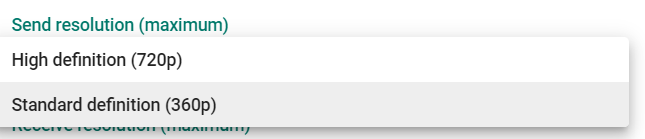
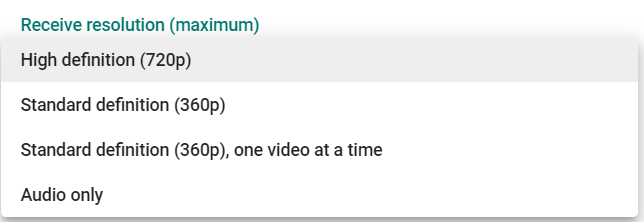
0 Comments