About
Profile management is one of the most important features of Netflix. When you are sharing your account with your family member, it happens that your taste of content doesn’t match there. So the recommendations are messed up, your profile gets piled up with the recently watched shows/movies of their choice. But now no worries about this mess or unwanted recommendations. Netflix provides features like profile management which will allow you to add multiple user profiles under your account. Most importantly they have the option to enable child profile which will filter out the content that is rated for the age limit 7yrs to 18yrs. So let’s see how the profiles can be configured on Netflix.
Steps to Setup User Profiles
- Firstly, you need to sign in to you your Netflix account. You need to have a paid account with Netflix to binge online. If you don’t have an account then you can join Netflix now using this link: Sign Up to Netflix for 30 days free trial. (Check images for reference)
- Once you are signed in, in the top right corner of the screen you would see your profile name. Click on it to open the sub-menu.
- In the drop-down menu, you will see the option manage profile, and next to that, you will get the option “Add new“.
- Click on the “Add new” option, and it will take to the screen where you can create the new users. In case the profile which your are adding is for a kid, then enable the “Child Profile” switch.
- Select a user name for the profile and click “Continue” to save your profile.
Steps to Delete User Profiles
Similar to the process of adding the User, we need to follow the same steps to delete user profiles from manage profiles window.
- Firstly, click on the top right corner of the screen, you would see your profile name. Click on it to open the sub-menu.
- In the drop-down menu, you will get the option “Manage Profile“.
- Secondly, Click on Manage Profile then select the User you need to remove.
- Thirdly, click on edit profile, it will bring a window in front of you.
- Fourthly, step click on delete profile, it will ask you for a final confirmation with two options to select – Keep profile and delete profile.
- Finally, click the delete profile option and the process is complete of deletion.
To Summarize
These are a few basic steps one needs to follow – how to add and delete the user profile. Depending upon the usage and plan you choose you can create multiple users to your Netflix Account. You can add only 5 profiles to one account irrespective of plans you will sign up for.
Subscribe and follow our tutorial blog for more upcoming tutorials. Mentioned your queries in the comment section below for further assistance.
You can follow us on our Social Media profiles to get the quickest updates. Follow us – Instagram: /StopToExplore, Telegram: /StopToExplore, Facebook: /StopToExplore , Twitter: /StopToExplore, Youtube: /StopToExplore
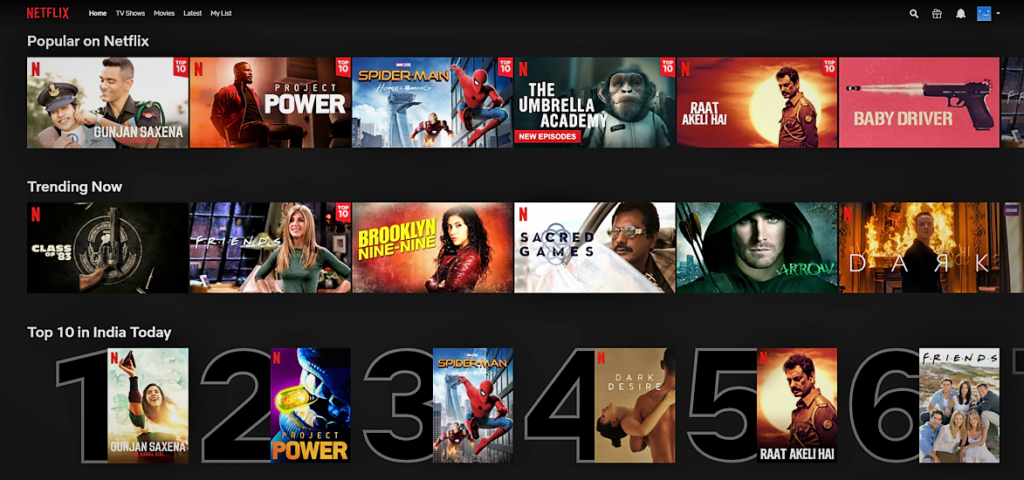
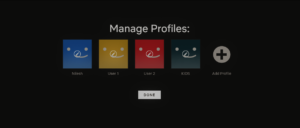













0 Comments