Everyone is aware that, during this unforeseen situation you have to prefer a virtual meeting over meeting in person. The way to educate the students is changed, the lectures, training are taken over the video calls. The business meetings as well have moved to virtual. Now during these video conferencing meetings, you are not able to explain everything verbally. You need to show a presentation which helps in better understanding. When having these meetings in person, you use your laptop for presenting purpose – but how do you present at a video conference? To answer this question, the video conferencing app an inbuilt way to remotely share your desktop over the call. Let’s see how Google Meet can be used for presenting purpose.
Steps to present your Screen in Google Meet
- You need to start a meeting or be a part of an ongoing meeting. You can refer to this article to get details on how you can create or join a Google Meet Meeting: How to Create/Join Google Meet Meeting.
- Once you are part of the meeting, you will be able to see an option in the bottom right of your screen “Present Now“.

- After you click, you will get 3 option:
- Your Entire Screen: This option will allow you to share the complete desktop over the meeting. Everyone will able to see everything all the actions you are performing.
- A Window: This option will allow you to only share the specific application windows which you want to share. Other participants in the meeting will not see the other application windows.
- A Chrome Tab: This option will allow you to share only the opened Chrome Tabs. Other participants in the meeting will not see the other tabs/windows.

- Choose the option of your choice and click on Share Button.
- That’s it. Now, if you want to stop staring then you would be able to see a floating option at the bottom of the screen. Just click on the “Stop sharing” button and the presentation will be stopped.

In case you face any issue then do let us know in the comment section below. We will help you in getting it resolved.
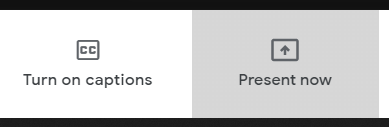
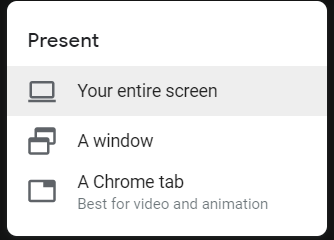




0 Comments