Microsoft has been releasing the major Windows 10 releases on a yearly basis. But they also give an option to the users to try out the new feature which will be the part of major releases in advance. This is a type of Beta program where the users can try the builds and provide feedback for improvement. Microsoft call’s this as Windows insider program. This program is divided into three channels:
- Dev Channel: This is highly recommended for technical users. This channel provides you the access to the latest Windows 10 builds which are in the development cycle with the newest feature included. At times it’s highly unstable and not recommended for normal users.
- Beta Channel: This channel is for the early adopters. The build passed on to this channel will be much stable and more reliable than the Dev Channel. Hence highly recommended for normal users
- Release Preview Channel: This channel gives you access to the final builds just before releasing them out to the world. This included quality updates and some key features as well.
Steps to Join the Windows Insider Program
- Open “Action Center” and navigate to “All Settings“

- In “All Settings” you would get a bunch of options. Now you need to navigate to “Updates & Security ” by selecting it.
- Now in the left pane, navigate to the “Windows Insider Program“.
- Under the “Windows Insider account” section you will see an option stating “Link a Windows Insider Account“. Just click on it.

- Next, you need to select the Microsoft Account which you need to link and click on the “Continue” button.

- Now a section will appear which would say “Pick your Insider Settings“. This option will allow you to select the channel you want to be the part of.

- Once you finalize the channel just go to “Windows Update” and click “Check for updates“. That’s it now the latest available build gets downloaded and installed on your system.
Steps to Leave the Windows Insider Program
In case you made up your mind to leave the program then, you need to navigate to the “Windows Insider Program” section and click on the account which is linked. You will now get the option to “Unlink“. And then turn on the option for “Stop getting preview builds“. Now you won’t receive any of the insider build.
Note: You would still be on the same preview build until the major version is released and till the time you would continue to get the cumulative updates and the other fix.
That’s all you need to do to join or leave the Windows Insider Program. In case you need any assistance then you can reach out to us in the comment section. We will be happy to assist you. 🙂 Below is a short video tutorial.





0 Comments