Zerodha is one of the popular trading platforms used across. We have been covering a few topics related to trading and we also prefer the same platform. Below are the topics which we have covered till now and will keep on adding more content in this section. Today, we will cover on opening multiple chart view in Zerodha. Many people will be unaware of this feature.
If you are using Zerodha, then you get an option inbuilt where you can view multiple charts side by side. It has support for 2 and 4 charts. So let’s see how can you open Multiple charts view in Zerodha. If you are keeping an eye on multiple stocks, it gets difficult for you to manage them in sperate tabs. This option helps in viewing multiple stocks at the same time in the same window and helps you to make the right decision at the right time. Even it can be used to checking the same stock at a different time interval to understand the trend. It depends on the way how you want to take advantage of it. 😉
Steps to Open Multiple Chart view in Zerodha
- Login to your Zerodha Account. If you are not yet part of the zerodha family, then you can join us now by clicking this button. Join Zerodha
- Open any chart for any of the stock. This will give the options related to the chart. Under these options select “Display“.

- Under the drop-down menu, scroll down and find for the section named “Multiple Charts“.

- Here you will get 2 sub-option, for “2 charts” and “4 charts“. You can select the option of your choice.
- The next screen will give you a pop-up where you will have to add the stock names for which you need the charts. Add the names and click on the “Done” button.
- That’s all, now in the new window the multiple chart view will be opened and you can see the movement of those charts simultaneously. Below is a snapshot of how it will look in 2 charts & 4 charts View.
Let us know if this helped you or not in the comment section. Also, you can recommend some topics which you would like us to cover.

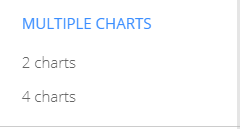






0 Comments